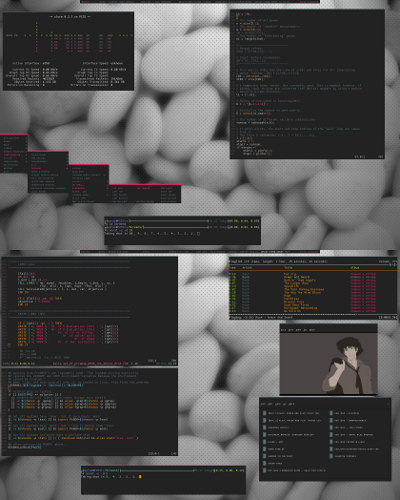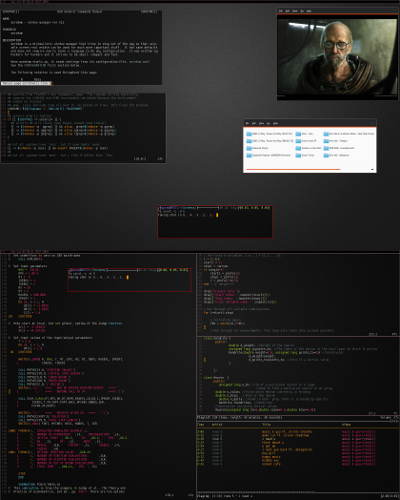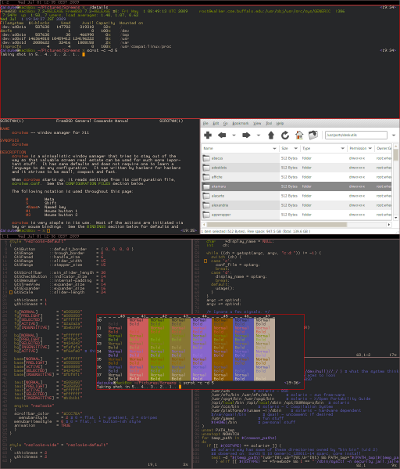I made a quick fluxbox theme last night to go with thayer’s colors. Since I seldom use gui apps, except for firefox, my theming ideas are always inspired by the terminal colors. And since I am very much used to fluxbox, throwing a theme together quickly is not so difficult. I haven’t released this theme yet, and I haven’t even named it. But if there are some requests, I will certainly make this theme available. But please note, this theme is meant to be based on the Xdefaults, and not on the gtk theme for instance. Here is a screenshot of the theme in action on my Lunar Linux powered office desk. Feel free to post your critique. Click on the image for full view.
Daily Archives: July 7, 2009
Colored ManPages
I know this is trivial, but how about some colored manpages to spice up the terminal even more? I know this is something most are aware of, but if some visitors to this blog are interested in having manpages colored, but don’t know how, then this post is just for you folks. Over at github, you can find my .bashrc, with some TERMCAP export statements. Just copy all of them and paste them in your .bashrc. That’s just about it, you have colored manpages. Of course colors are manipulated based on your .Xdefaults, especially, the red and green colors. Here is a screenshot.
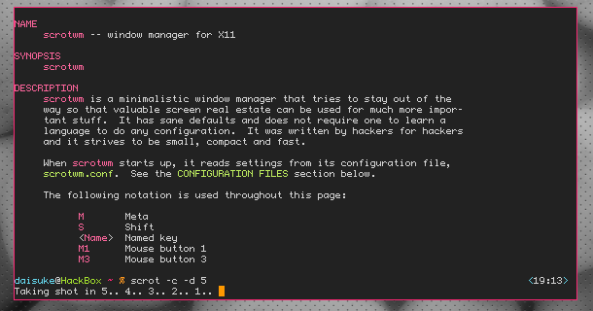
Scrotwm – Linux
Continuing with the Scrotwm rant. Naturally I have moved to scrotwm on my Linux boxes as well. Installing scrotwm in Linux is a little bit tricky, since a certain lorder script is neede first to successfully run make, and generate the scrotwm binary. I am not going to explain it right here. Instead I will simply link a great howto posted over at frostglow. This howto talks about Gentoo, but the method will work on any Linux distribution. Follow the link below for a detailed howto.
Compiling scrotwm 0.9.5 on Gentoo Linux
Here is a supporting screenshot of scrotwm running on my Lunar Linux box. Click on the picture for full view. The colors are from thayer, and available in my .Xdefaults over at github.
ScrotWM – Mission Accomplished?
Don’t forget, its ‘W’. If you had looked into my screenshots posted here, you might have seen that I mostly use dwm, evilwm and fluxbox. Of course there are a couple of screens I had posted back when I was using XMonad as well. But the reason I went away from XMonad was the haskell dependecy and since I wanted something much lighter. True, I claimed XMonad for life and all, but please ignore it. 😀
I had been thinking about giving scrotwm a go for a long time. But never actually did. But aragon’s scrotwm FreeBSD port appeared a few days ago, so I thought of giving it a shot. Now I am sold. I think I will stick with scrotwm as far as my tiling wm needs are concerned. I find managing windows much easier, and moving them requires no effort. Also the config can be changed runtime and recompile is not required. The best part, the default keybindings are so simple, that work straight out of the box, and the config file requires no complex editing. So I am using scrotwm predominantly alongside fluxbox these days. My mundane .scrotwm.conf is also available over at my github page. So interested people can download the same. Here is a screenshot of scrotwm in action on my FreeBSD7.2 powered EEEPc. The colors in this screenshot comes from the Warm Colors section in my .Xdefaults. The vim color scheme is dante and it is also available in my github page. Click on the picture for full view.
Colorwrapper – Colorize your Logs and Command Outputs
From most of my screenshots, I guess it would be clear for most, that I spend a lot of time coding and simulating. That means I spend a lot of time with just good old urxvt. This is one of the main reasons why I spend quite some time to get a good color setup. I don’t like to look at a monochromatic terminal all the time. So I had been always wondering about even colorizing all my logs, and outputs for a variety of Unix commands. This is where color wrapper comes into the picture.
It was Arthur from FreeBSD forums who led me to it. Though I had used colortail in the past, I wonder how I missed color wrapper completely. Anyway this is a nifty little program that colorizes a whole lot of things. All the way from many unix command outputs, to the compilation of a programs. You must be wondering, big deal, who cares! For one, it makes it easier to look for errors in the compilation logs, since bright colors indicate warning message or error messages, that might be difficult to hunt down upon looking plain logs. Since I use Lunar Linux, and I always use ports on my BSD boxes, it is useful. But most importantly, who wouldn’t wanna bring some life into ping! 😀
Grab the color wrapper from here. And then simple configure, make, make install. That’s about it. Once you are done, you need to export the path of the installed wrapper script in your .bash_profile (you can also add it to .zshrc), like this,
export PATH=”/usr/local/lib/cw:$PATH”
My .bash_profile, .bashrc, .zshrc are all available over at github anyway.
Once it’s done, exit the terminal, and open a new one and test some commands like uname, cal, etc. The output will be colored. Here is a demonstration.
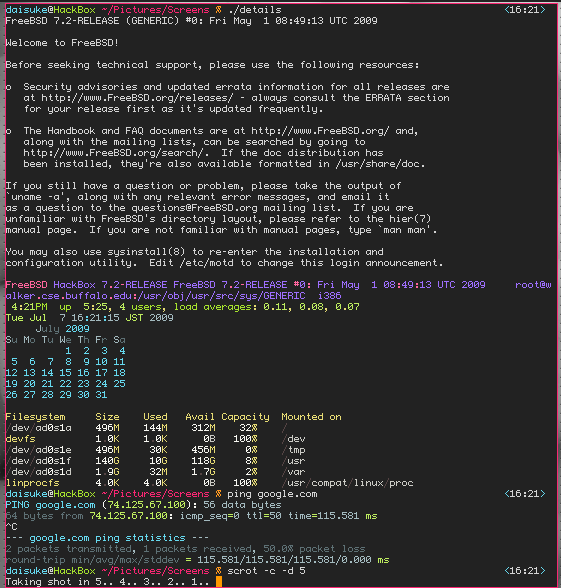
Note: Somehow, cwrapper doesn’t play nice with my previous .zshrc, which had a lot of info piped into the prompt, and used some non ascii characters. I still haven’t figured out the real reason though. Will look into it over the weekend.
Good luck and add some color to your terminal! 😀
My Configs – Github
First of all, sorry for not having updated for quite sometime. The past few days had been really hectic. But I do have some time on my hands right now. Anyway, as promised, I finally managed to push all my configs over to github, and I am sure that it will be so much safer ove there, since the chances of github going down is very low. Just follow the link below.
My Github Page – All my Configs
Note: You can find all my config files there. As far as .Xdefaults go, there are five color combinations available in that file. Currently I am using thayer’s molokai inpsired colors. Besides you will find Arthur’s colors, Justin’s colors, and a couple of my other color combinations. This is how thayer’s color profile looks like.
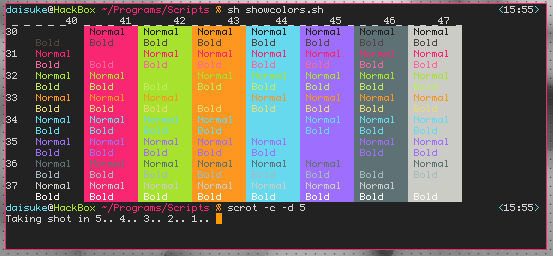
All the configs have been put together from a lot of sources obviously. So you can do whatever the hell you want with them. Hope some of you folks will find them useful.